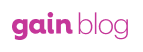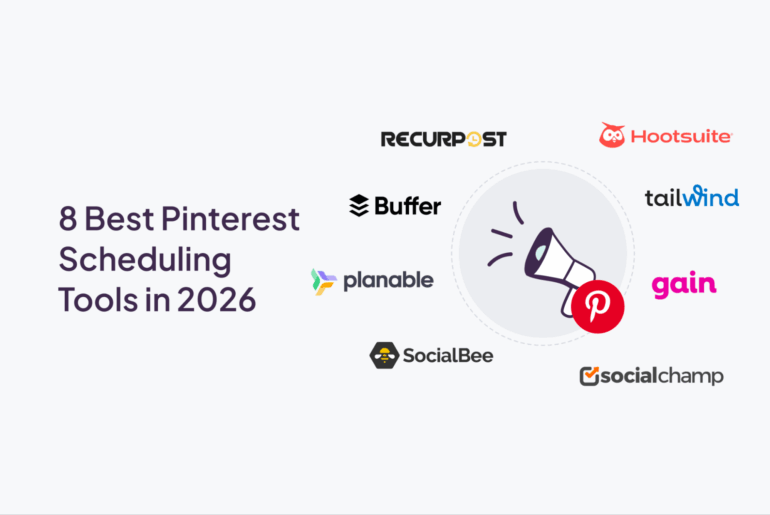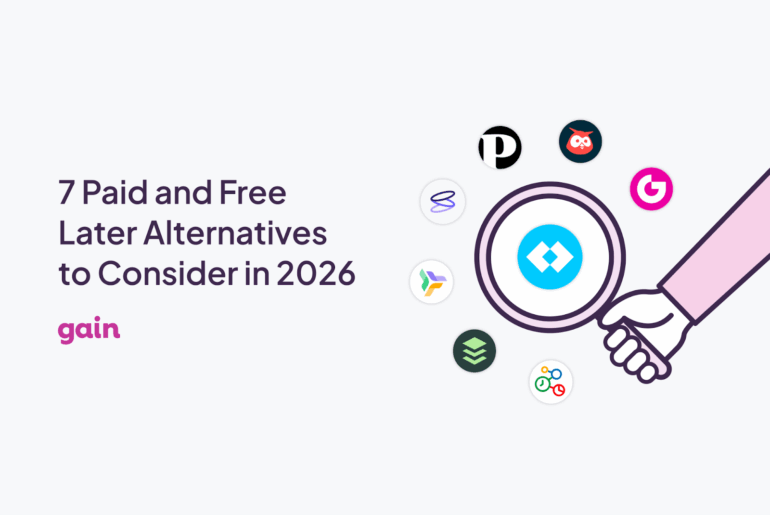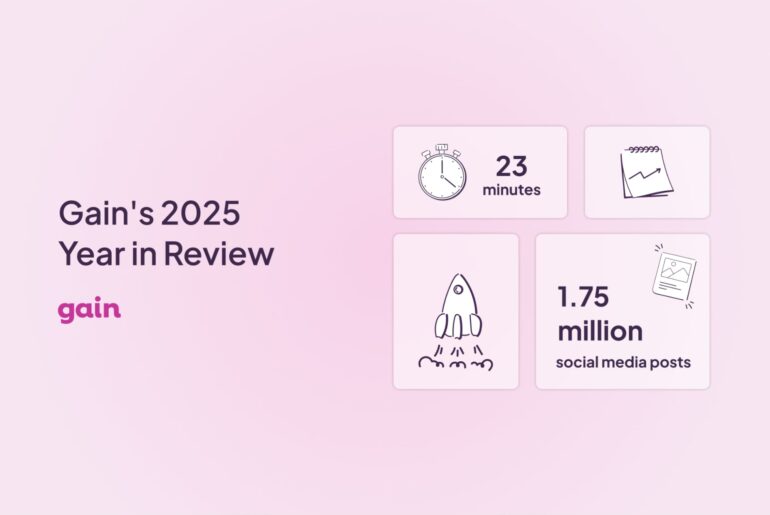According to
selfstartr, only 36% of marketers are using Instagram for business purposes, compared to 93% using Facebook.
Considering how saturated Facebook and Twitter have become with marketing messages, this means there are big opportunities for marketers to get their content noticed if they choose to post regularly on Instagram.
However, because Instagram content can only be published from a mobile device, it can be tricky to create a streamlined workflow for your team to create, approve, and schedule Instagram posts for a business account.
Here are a few tips to help manage a business Instagram account as a team.
Advantages of creating Instagram posts as a team

Image
The advantages of having multiple team members creating content for Instagram are endless. First of all, Instagram is one of the best social channels to share behind-the-scenes posts and videos.
Having multiple people record these behind-the-scenes shots allows your audience to see all the happenings at your office or workspace from a variety of different viewpoints. Allowing different personalities to take turns sharing their posts also humanizes your brand on a whole new level.
GAIN makes it easy for teams to create and collaborate on content for one or many business Instagram accounts.
After you connect your brand or client Instagram account(s) to GAIN, you can go to Settings for each Instagram channel to add team members and select their level of access.

GAIN is very flexible and allows you to decide the exact level of access to give each team member.
For example, team members can be only allowed to create posts and send posts for approval, or they can be allowed to create posts, send posts for approval, and even schedule/publish posts to Instagram.
With GAIN, you can add as many team members as you’d like to collaborate on your Instagram business page(s).
Repurposing posts from other social channels
Rather than having multiple team members creating fresh Instagram posts, you could also designate one person to organize the posts and have other team members push the posts they’re creating for Facebook, Twitter, or LinkedIn, to the business Instagram account.
For example, if someone is sharing a recent blog post on Facebook, the post can also be promoted on Instagram.


GAIN allows you to create a post on any social channel and easily duplicate that post to another social channel, such as Instagram. Simply tap “Copy To” at the bottom of any post draft, then check “Instagram”.
The post will now appear as a draft in the Instagram channel you selected. The post can be customized to edit the image, text, description, and to add hashtags before being scheduled or published.

Scheduling Instagram posts as a team
Instagram does not allow external, third-party apps, such as GAIN, to publish posts directly to the app.
Therefore, when you manage your business Instagram accounts as a team using GAIN, you can designate a post “Publisher” for each of your Instagram accounts.
The post “Publisher” can also be changed at any time so that posts can be scheduled or published if one team member is not available.


Designating one person to receive push notifications when Instagram content is ready to go live for a certain business account helps keep your Instagram workflow streamlined.
You no longer have to worry about reminding a certain team member to post something each day or each week – GAIN takes care of it all with automated email reminders and push notifications.
More information on how to set up the GAIN Notify App for iOS and Android is available here.
Allowing team members to promote (sponsor) posts

Image
If you’d like to allow any of your team members the ability to promote Instagram posts, you’ll need to assign them a role on the Facebook Page that is connected to your business’s Instagram account. Like Facebook, Instagram allows anyone who is an admin of an account to promote posts directly from the app.
First, you’ll need to be an admin of the brand you’re managing. If you’re already an admin, then head to the business Facebook page connected to the appropriate Instagram account, and click Settings > Page Roles. Start typing the team member’s name or email address and click the Editor role from the dropdown menu.
Alternatively, you can give your team members access to a specific ad account so they can promote through the Instagram app. Head to Ads Manager and click All Tools > Ad Account Settings. Scroll to the Ad Account Roles section and click Add a Person to enter the person’s name or email address.
Make sure your team members have the right login information for the business Instagram account. They’ll be asked to confirm their identity the first time they try to promote a post.
Instagram + GAIN = ❤️

If you manage multiple Instagram accounts as a team, being able to schedule posts in advance is a major time-saver.
GAIN is one of the only apps that allows you to schedule both image and video content to Instagram.
Find out more here and
start your free trial of GAIN today!
 The advantages of having multiple team members creating content for Instagram are endless. First of all, Instagram is one of the best social channels to share behind-the-scenes posts and videos.
Having multiple people record these behind-the-scenes shots allows your audience to see all the happenings at your office or workspace from a variety of different viewpoints. Allowing different personalities to take turns sharing their posts also humanizes your brand on a whole new level.
GAIN makes it easy for teams to create and collaborate on content for one or many business Instagram accounts.
After you connect your brand or client Instagram account(s) to GAIN, you can go to Settings for each Instagram channel to add team members and select their level of access.
The advantages of having multiple team members creating content for Instagram are endless. First of all, Instagram is one of the best social channels to share behind-the-scenes posts and videos.
Having multiple people record these behind-the-scenes shots allows your audience to see all the happenings at your office or workspace from a variety of different viewpoints. Allowing different personalities to take turns sharing their posts also humanizes your brand on a whole new level.
GAIN makes it easy for teams to create and collaborate on content for one or many business Instagram accounts.
After you connect your brand or client Instagram account(s) to GAIN, you can go to Settings for each Instagram channel to add team members and select their level of access.
 GAIN is very flexible and allows you to decide the exact level of access to give each team member.
For example, team members can be only allowed to create posts and send posts for approval, or they can be allowed to create posts, send posts for approval, and even schedule/publish posts to Instagram.
With GAIN, you can add as many team members as you’d like to collaborate on your Instagram business page(s).
GAIN is very flexible and allows you to decide the exact level of access to give each team member.
For example, team members can be only allowed to create posts and send posts for approval, or they can be allowed to create posts, send posts for approval, and even schedule/publish posts to Instagram.
With GAIN, you can add as many team members as you’d like to collaborate on your Instagram business page(s).
 GAIN allows you to create a post on any social channel and easily duplicate that post to another social channel, such as Instagram. Simply tap “Copy To” at the bottom of any post draft, then check “Instagram”.
The post will now appear as a draft in the Instagram channel you selected. The post can be customized to edit the image, text, description, and to add hashtags before being scheduled or published.
GAIN allows you to create a post on any social channel and easily duplicate that post to another social channel, such as Instagram. Simply tap “Copy To” at the bottom of any post draft, then check “Instagram”.
The post will now appear as a draft in the Instagram channel you selected. The post can be customized to edit the image, text, description, and to add hashtags before being scheduled or published.


 Designating one person to receive push notifications when Instagram content is ready to go live for a certain business account helps keep your Instagram workflow streamlined.
You no longer have to worry about reminding a certain team member to post something each day or each week – GAIN takes care of it all with automated email reminders and push notifications.
More information on how to set up the GAIN Notify App for iOS and Android is available here.
Designating one person to receive push notifications when Instagram content is ready to go live for a certain business account helps keep your Instagram workflow streamlined.
You no longer have to worry about reminding a certain team member to post something each day or each week – GAIN takes care of it all with automated email reminders and push notifications.
More information on how to set up the GAIN Notify App for iOS and Android is available here.
 If you’d like to allow any of your team members the ability to promote Instagram posts, you’ll need to assign them a role on the Facebook Page that is connected to your business’s Instagram account. Like Facebook, Instagram allows anyone who is an admin of an account to promote posts directly from the app.
First, you’ll need to be an admin of the brand you’re managing. If you’re already an admin, then head to the business Facebook page connected to the appropriate Instagram account, and click Settings > Page Roles. Start typing the team member’s name or email address and click the Editor role from the dropdown menu.
Alternatively, you can give your team members access to a specific ad account so they can promote through the Instagram app. Head to Ads Manager and click All Tools > Ad Account Settings. Scroll to the Ad Account Roles section and click Add a Person to enter the person’s name or email address.
Make sure your team members have the right login information for the business Instagram account. They’ll be asked to confirm their identity the first time they try to promote a post.
If you’d like to allow any of your team members the ability to promote Instagram posts, you’ll need to assign them a role on the Facebook Page that is connected to your business’s Instagram account. Like Facebook, Instagram allows anyone who is an admin of an account to promote posts directly from the app.
First, you’ll need to be an admin of the brand you’re managing. If you’re already an admin, then head to the business Facebook page connected to the appropriate Instagram account, and click Settings > Page Roles. Start typing the team member’s name or email address and click the Editor role from the dropdown menu.
Alternatively, you can give your team members access to a specific ad account so they can promote through the Instagram app. Head to Ads Manager and click All Tools > Ad Account Settings. Scroll to the Ad Account Roles section and click Add a Person to enter the person’s name or email address.
Make sure your team members have the right login information for the business Instagram account. They’ll be asked to confirm their identity the first time they try to promote a post.
 If you manage multiple Instagram accounts as a team, being able to schedule posts in advance is a major time-saver. GAIN is one of the only apps that allows you to schedule both image and video content to Instagram. Find out more here and start your free trial of GAIN today!
If you manage multiple Instagram accounts as a team, being able to schedule posts in advance is a major time-saver. GAIN is one of the only apps that allows you to schedule both image and video content to Instagram. Find out more here and start your free trial of GAIN today!