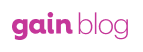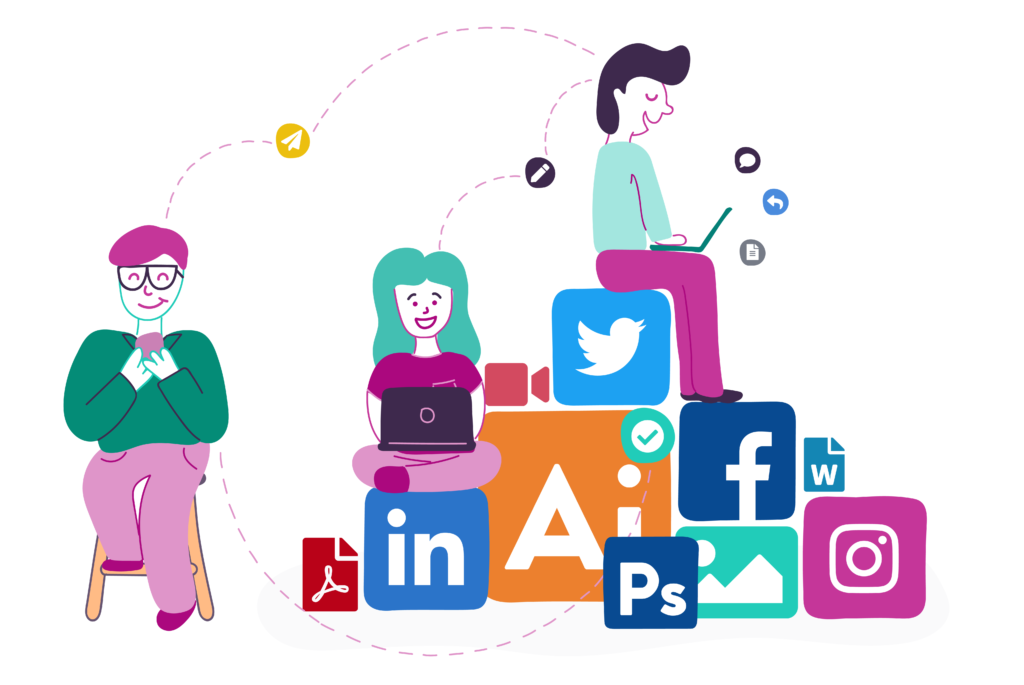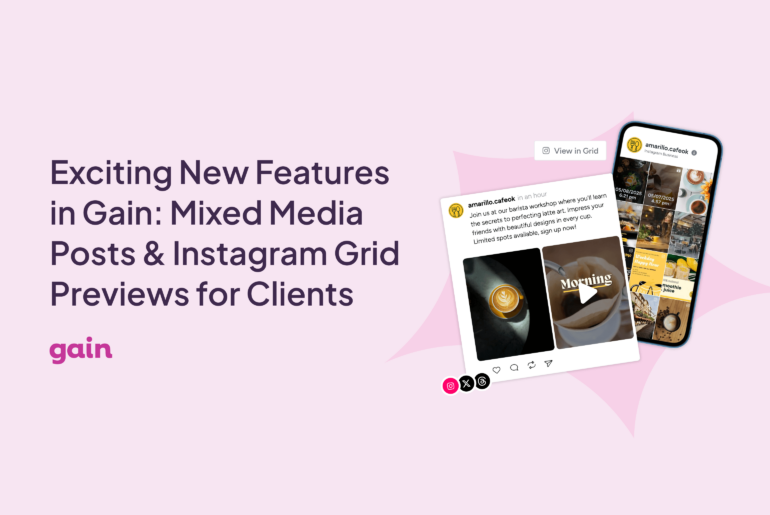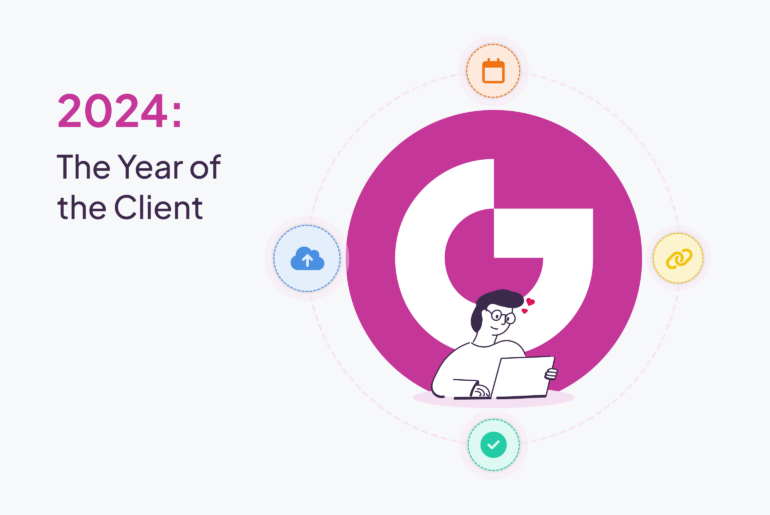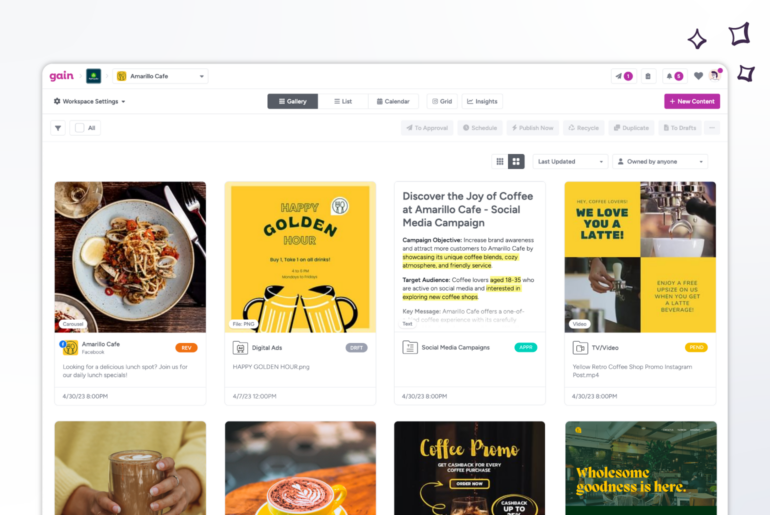Today we’re excited to announce the biggest Gain update yet: a new look and new collaboration tools to supercharge your team’s workflow and get more done!
The first thing you may notice is that we gave our brand a face lift! We put a lot of love into our new logo, and we hope you love it as much as we do. 😄
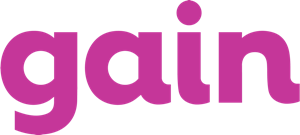
Our new look and new logo represent the core pillars of our company, our brand, our product, and our team: simplicity, friendliness, and creativity.
Along with our new look, we’re also introducing the ability to assign tasks to your team members, a new place to discuss content internally, and a better notifications system to stay on top of everything that’s happening with your team and content.
Our goal is to help marketing teams and agencies around the world streamline their workflows and collaboration both internally and with their clients – and we designed these new tools with that goal in mind. Whether you’re working with a team of 10 or 100, you and your team can collaborate together and keep of all your conversations and content in one place on Gain.
Learn more about how Gain’s new collaboration tools will bring you and your team more clarity on who is doing what as your content moves through the creation, review, approval, and publishing process.
Know what’s on your plate and what’s pending your approval
We’ve made it easier for you to see what you need to approve, tasks you need to handle, and any notifications. All of these items are in the newly designed navigation bar, which makes it simple to see exactly what you need to do when you sign onto Gain.
Let’s take a look at the new navigation bar.
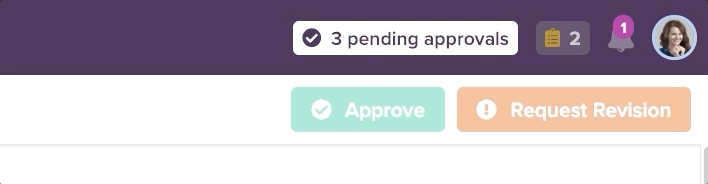
See what’s pending your approval
Click “Pending approvals” to view any content pending your approval. As you approve content or request revisions, your “Pending approvals” count will be updated in real-time.
We also refreshed the post previews for approvers, adding a new section for “Additional Information” about each piece of content pending approval, as well as more options to sort content pending approval by brand, post format, channel, or publish time.
See all of your notifications in one place
The new Notifications Panel allows you to view any notifications related to you, including replies, comments, assignments, or mentions of your name by other team members.
Quickly access tasks assigned to you
Any tasks assigned to you can also be viewed under the new Tasks Panel. Each task is linked so you can click directly to the content with a task, reply and/or revise the content, and then click “Resolve” to notify the requester you’ve resolved the task.
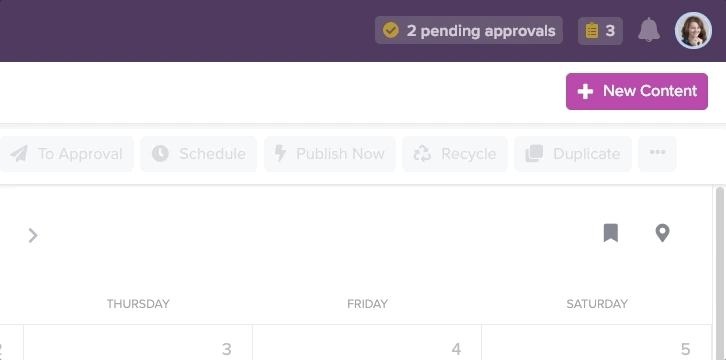
The new Notifications system is an easy way for your team to assign tasks internally as it provides an additional way to communicate more detailed requests beyond the “Request Revisions” option.
A smarter way to assign tasks
We’re sure you use a variety of tools to communicate with your team and manage projects, which can get complicated! Keeping all of your team’s content-related tasks in a centralized place makes it easier to know who is doing what and when – and make sure nothing falls through the cracks.
Now you can easily assign to your team members or content collaborators on Gain in a few ways:
From the Calendar or List views
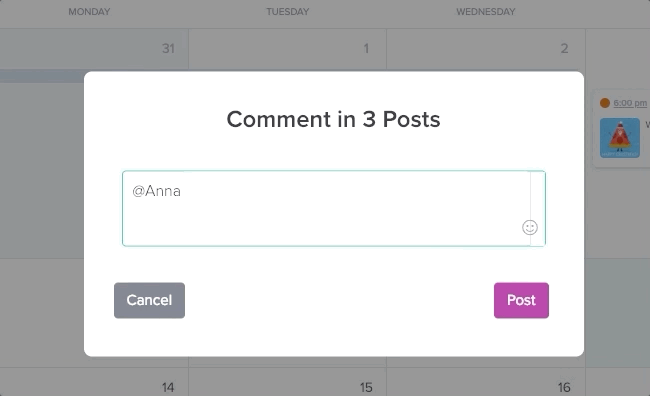
To assign tasks from the calendar or list views, select one or more pieces of content. Then in the navigation bar, select “More options” > “Add comment.”
You can leave a comment, tag team members by “@” mentioning them, and assign tasks to one or more people at a time.
From the post editor
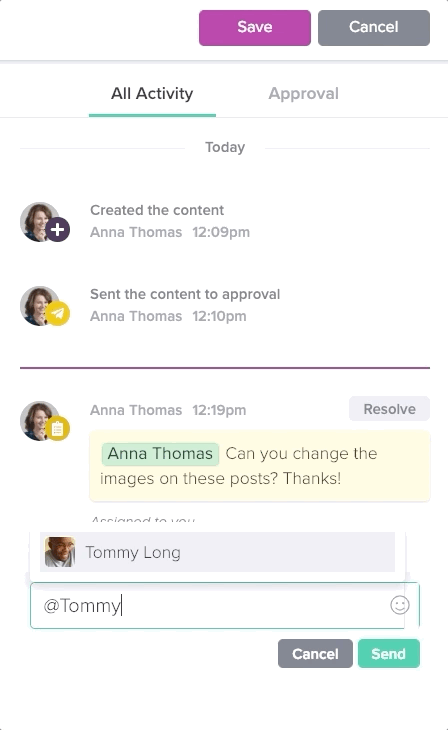
You can also assign tasks from within the Post Editor on any piece of content. Any time you add a new post or edit a post, you’ll see a new “Activity” Panel where you can collaborate on content with your team in real-time. Every mention, reply, or comment on each post will be saved in the Activity Panel.
For more information on assigning tasks, check out this article.
Say hello to your new Post Editor
No more hitting refresh! Our new Post Editor updates in real-time. We know marketers are really busy, and you probably have 10+ tabs open right now, so enjoy the new Post Editor that makes it easy to get work done faster.
As you create a post, you will see a preview of the content updated in real-time. After you click Save, you will only see the preview(s) with post details; however, switch back to edit mode easily by clicking “Edit.”
Never miss a beat: Follow the important posts
Sometimes there is a piece of content that is so important, you want to see what’s been done to it every step of the way. Maybe it’s a big announcement or news that is highly sensitive. Whatever it is, we understand wanting to watch a project move through the workflow.
Now, you can “Follow” content updates and changes from the Post Editor. Any time there is activity or a new comment on a piece of content, team members listed as “Followers” of that post will receive a notification.
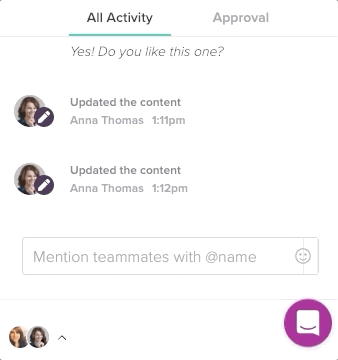
Note: The person who creates the content is automatically a Follower and Followers can be manually added or removed.
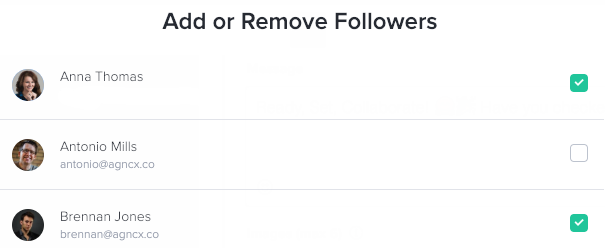
Followers will not receive notifications for every edit; instead, notifications will only be sent to followers for important actions, such as when an approver requests a revision, if there is a publishing error, if there are mentions, assigned tasks, etc.
For more information on adding or removing content followers, check out this article.
Watch as your content moves through the approval process
With Gain, your team can manage your content approvals in a clean and uniform way, automatically sending content to the appropriate person until final approval is reached.
Next to the Activity Panel, you’ll also see a new Approval Panel right within the Post Editor to view the approval process for each piece of content your team creates.
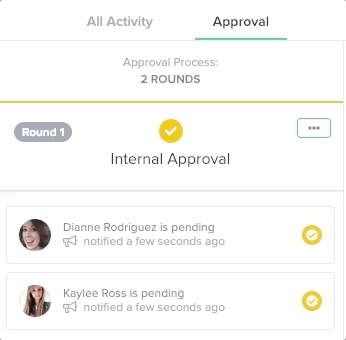
After you send content for approval, the Approval Flow for that content will appear here along with the real-time status of each round. You can manually add or remove an unlimited number of approval rounds or individual approvers from the new Approval Panel. You can also “Renotify Approvers” from this panel.
If an approver is not responding, we’ve also added the ability to override a specific approver, mark content as approved, and include a reason why you chose to override that approver.
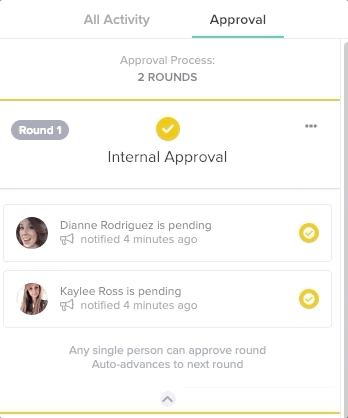
For instance, if a client is out of the office and another manager gives you the OK to publish content without that client’s approval, you can override that approver (or round) by simply marking the content as approved and write a reason so everyone involved with that content stays up-to-date. As content is approved, the Approval Flow will be updated in real-time.
If a team member needs clarification on a Revision Request from a client, you can also ask follow-up questions from the Approval Panel.
Any comments or questions you send here will be sent to clients and they will only be able to see the comments from their content approval view.
What the client or approver sees:
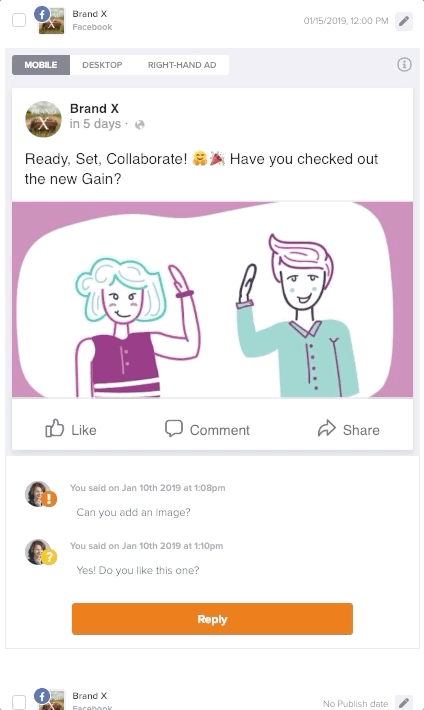
They will not be able to see the Approval Panel conversation, or any other internal team conversations.
For more information on setting up your Approval Flows, check out this article.
Have full control over your notifications
As you begin collaborating with your team using the new Gain, you can update your Notifications settings (for your mentions, content you are following, and more) at any time. We want Gain to work for you – in your work style and how you like tools to run.
Your Notification Panel on Gain will always be up-to-date, however, you can also go to Notification Preferences “⚙” to see all your settings and select whether you’d like to receive email or browser notifications as well.
With our enhanced Notifications settings, choose how and when you and your other team members should be notified of any comment or approver feedback left on content for each brand. For more information on customizing your notifications, check out this article.
A powerful place for team collaboration 🙌
Gain’s new collaboration tools were designed to make the content collaboration process easier for teams of any size and we can’t wait to hear what you think!
For helpful tips on how to manage your team using the new Gain, check out our Getting Started Guides and Task Assignments Guide, or log in now to begin using the new Gain today! 🚀