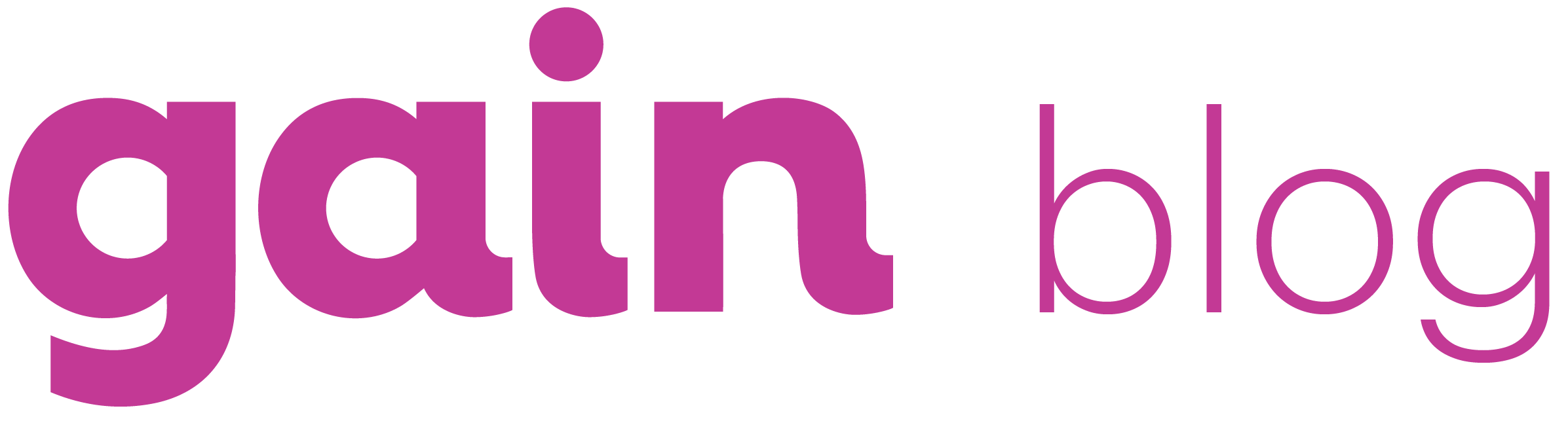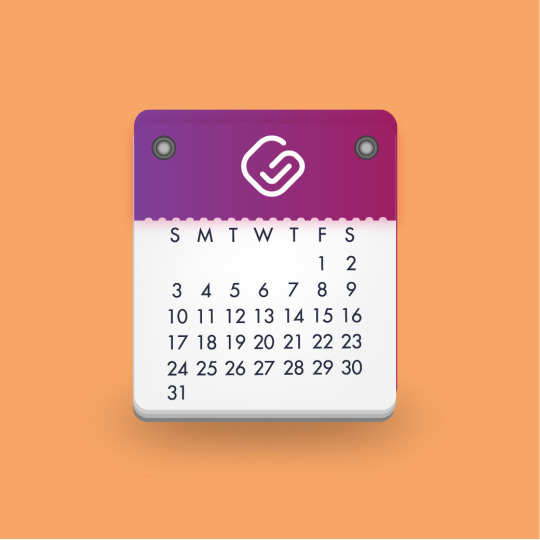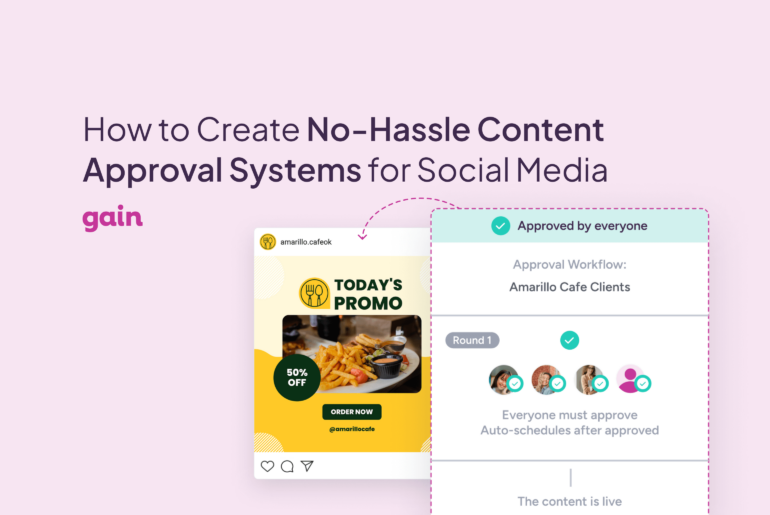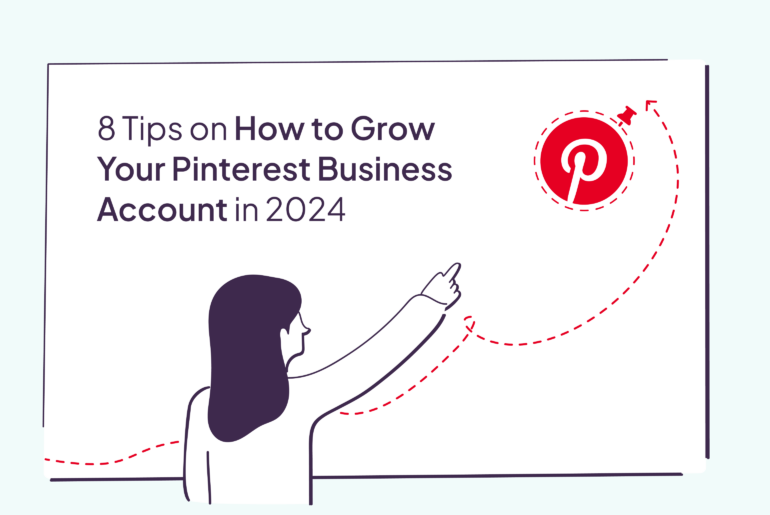The social editorial calendar is a clear favorite among GAIN users because it offers a quick and easy look at each month’s social media content for each client at a glance. All of the content you schedule to be published as well as all of the content that has already gone live is viewable in this calendar layout, making it easy to sift through and organize posts so you’ll never double-post the same topic or post too many times in one day again!
The GAIN calendar allows you to choose between viewing each social media channel (Facebook, Twitter or Instagram posts) in a separate calendar, or viewing all of the social media channels for a client in one calendar. From here, you can customize the calendar to each of your clients’ needs.
But don’t just take our word for it. Check out these tips on how to get the most out of the GAIN social editorial calendar.
The Only Social Media Content Calendar You Need
From the calendar view, you can easily check if you have a good mix of engaging content scheduled for each day. The editorial calendar offers an overview of each post complete with a preview of the image, video, or GIF you wish to share in a simple, clean layout that beats any excel spreadsheet.
Enjoy Perfect Previews of GIFs and Full-Length Videos
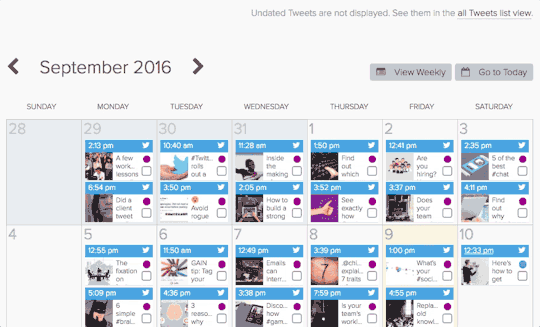
Are you concerned that your GIFs or videos won’t play correctly or will be published in less than HD quality? The GAIN calendar eliminates this worry by offering a preview version of your animated content in the calendar. When clicked on, you can preview the full size version and see exactly how the media will play when published.
Check the Status of Every Post
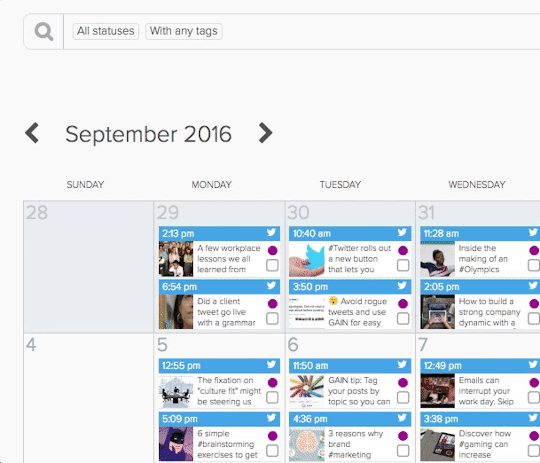
Is a client asking whether or not a post has gone out already? To keep track of posts that have been published and posts that are still scheduled to go out, without manually checking each social network, simply check out the color of the dot next to each post. Blue means a post is scheduled, yellow means a post is pending approval, and purple means a post is live.
Organize Your Content with Tags
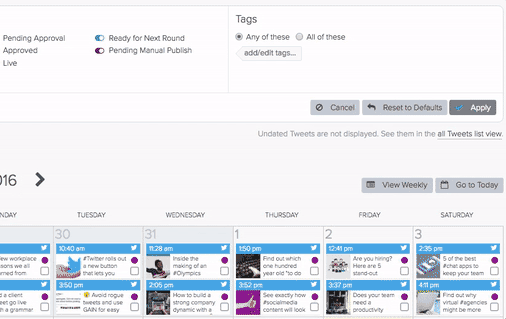
Let’s say you have a product launch the third week in September and you need to locate all the relevant posts for that launch. Sifting through everything manually is painstaking. Instead, assign a content tag to your launch-related posts (i.e. product launch) to label them, accordingly. Then you can easily search for every post related to your product launch in the search bar above the calendar. Your calendar will only show posts with that tag.
Drag and Drop
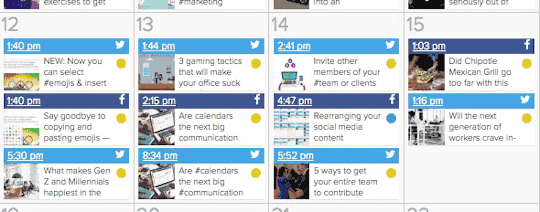
When it comes to scheduling posts, what happens if you need to change the publication date of a certain post to make room for content that is more time sensitive? Simply change the publication date of any post by dragging and dropping it onto another date in the calendar. It’s that easy!
Wrapping Up
GAIN’s social editorial calendar is a favorite among our users because it helps keep your content creation and scheduling efforts consolidated, organized, and professional-looking. GAIN also helps both your team and clients save time and energy.
Does your team use GAIN’s calendar in other ways than what’s listed above? Share your methods with us in the comments below!